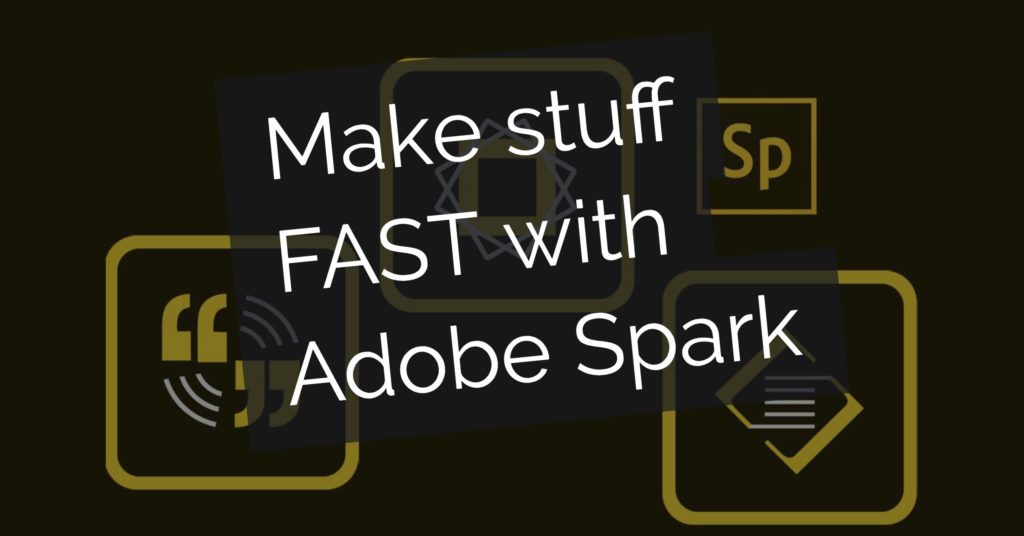
Using Adobe Creative Cloud Express for social images and photo galleries
Author’s Note: This post was written when Express was a product named Adobe Spark. It’s been rebranded as Adobe Creative Cloud Express. Pardon any confusion between Spark and Express in the writing and images here. I still, in 2022, use the Express product at least once a week for Featured Images in WordPress, and for banners on the ayso87.org site.
Ever heard of Express?
I had, but it was one of a ton of apps that I never really have time to investigate. But I ran into the product team at Social Media Marketing World (I love that conference!) and got to see a run-through of the product.
What Express does
Express lets you (very) quickly create:
- posters for social media sharing
- photo galleries that act like parallax web pages
- video clips with slide text (some call these video sales letters, or VSL)
My very first Express project was “Mr. Sullivan goes to Washington” where I created a page that highlighted my 1/2 day in D.C. wandering around the National Mall.
With almost no knowledge of the product, the project took just an hour or two, and I was really happy with the results. Here’s the project itself, and I’ve included a few tips below to help you create your own Express masterpiece!
Tips for creating a Express Page
To get the most from Express quickly, do the following:
- Spend time organizing your images so you can quickly place them
- Color correct and crop using your image editor of choice. I use Adobe Photoshop and/or Adobe Bridge’s Camera Raw functionality
(If you don’t use Adobe products, sorry, but I’m an Adobe guy from way back! Like 1988 back…) - Reduce image sizes using an image editor (same as above). I left the resolution alone, but knocking back the JPEG compression to 5 saved 75% of the file size, and dramatically reduced upload time.
- Try out all the different options for placing images. Mix them up, and provide captions for interest.
Using Express content
Once I created the page, I just took the link provided by Adobe, pasted into Facebook, pasted into a tweet, and used the embed code to insert into this blog post, and an email to the Tech Comm Tools community.
That’s it… now I have a permanent record of my day, that I can share with friends and family. Have you used Express yet? Paste a link to any cool content you’ve created in Express, especially Page and Video projects!

Join over 4,300 of your peers and get my latest content sent to you for free, along with some of my all-time favorites.
