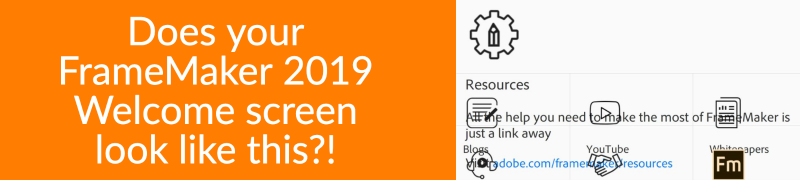
[FIXED] Fixing the FrameMaker 2019 Welcome screen
[UPDATE] As of 21 March, 2022, Adobe has remedied the resources that caused the odd screen magnification for users of FrameMaker 2019 and 2017. This issue should no longer be present.
It seems that around the time of the FrameMaker 16.0.4 update, Adobe modified resources that were used in the FrameMaker 15.0.x (FrameMaker 2019) release. This resulted in an increase in magnification when viewing the Welcome screen in that version.
As FrameMaker 2020 was released nearly two years ago, it’s unclear if Adobe will issue a patch for those still relying on FrameMaker 2019.
However, there is a bit of good news, in that you can quickly regain control of the magnification imposed on your Welcome screen in a few different ways.
To reset or change the Welcome screen magnification in all recent versions:
- Backspace key
- Control+Scroll wheel
- Alt+Left Arrow key
- Right-Click on the Welcome screen and select Back
While all of these options will work, some require that you first focus (click upon) the Welcome screen before using the command.
Making lemonade from lemons
Interestingly, since these commands change the magnification of HTML pages, they also change the magnification of the FrameMaker 2020 Welcome screen. When creating the featured image for my FrameMaker 2020 Update 4 post, I found that I could increase the magnification to improve the screencapture of the current version of the product. That meant the text in the Featured Image for the post was not as blurry as it was in past Update posts.
While this isn’t a massive issue, sometimes just knowing you can take advantage of buggy behavior helps ease the irritation of the bug itself!
If you’re reading this after Adobe remedies the issue, please comment below so I can update this post accordingly.

Join over 4,300 of your peers and get my latest content sent to you for free, along with some of my all-time favorites.
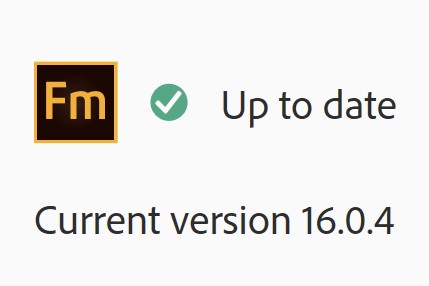
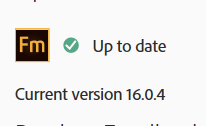
Thanks the Backspace key worked for my PC.
Thanks!! Backspace worked for my computer as well!
A more permanent solution…you can also modify the welcome.html file located at C:\Users\\AppData\Roaming\Adobe\FrameMaker\15\resources\welcomeScreen
Tip: I always put a copy of the HTML file on my desktop in case things go sideways.
Just comment out the tag that contains the ‘trial.html’ reference. I also took the opportunity to update the resources section to link to things useful to me like our department’s style guide and templates.
Hi Pete, yes, commenting out sections can resolve this as well, but based on forum posts, it’s not as consistent as you might think.
I’ve written on customizing the Welcome.html file for past versions, and definitely like putting useful things in that screen, which (as you know) is really just a web page.
Tip: Navigate to the Roaming directory by entering %appdata% in your Windows File Explorer.