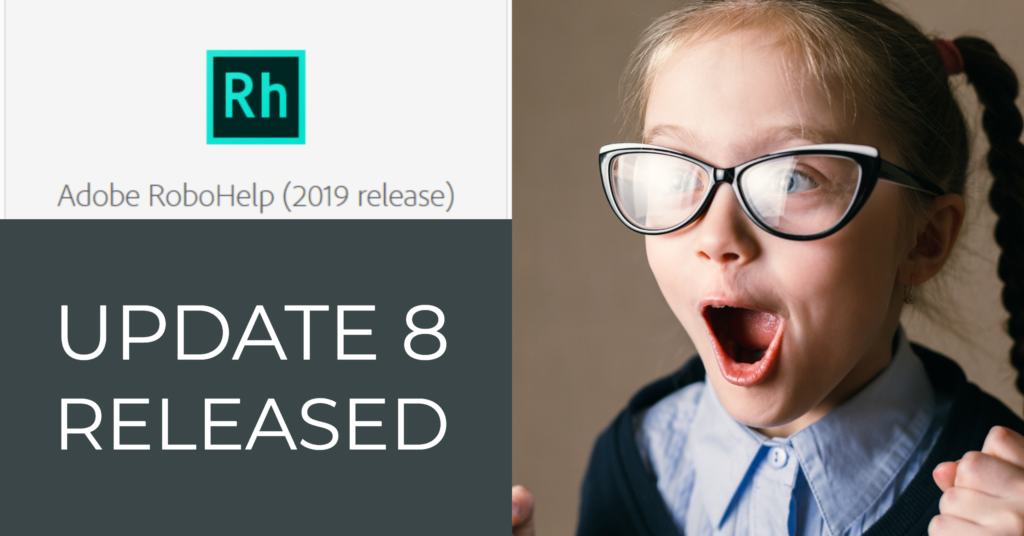
RoboHelp 2019 Update 8 Released
Adobe released an update to RoboHelp 2019 today.
You can access this free update either by using the Help > Updates command in RoboHelp or by visiting https://www.adobe.com/support/robohelp/downloads.html
Here’s what’s been added and fixed:
Feature enhancements
Use the new frameless output
RoboHelp Update 8 introduces frameless output with sleek layout designs and an improved user experience. The frameless output significantly improves Google search for online help as it does not use iframes or framesets for the layout. In the frameless output, every topic has a unique URL, which improves access to context-sensitive information. The frameless output includes a built-in Mini TOC, an improved dynamic content filter experience, the capability to present a PDF version of the online version, and enhanced security and accessibility features. You can also easily control GDPR compliance.
The skin editor is greatly enhanced to help you easily control every aspect of a skin. You can also provide custom content on the homepage. For advanced users, editing the skin outside RoboHelp is also supported.
Frameless output also comes with complete support for merged projects.
For more information, see Generate Frameless output.
Enhanced Responsive HTML5 layout
The WebHelp output type is now merged with Responsive HTML5. You can toggle responsiveness for different screens from the skin editor. You can import RoboHelp Classic Indigo skins with all layout customizations in the improved skin editor. Selecting a skin in an output preset is no longer mandatory—Azure Blue is the default selection.
For more information, see Generate Responsive HTML5 output.
Glossary import
You can now import glossary to your project from any glossary file in RoboHelp and RoboHelp Classic projects.
Use the enhanced Word import feature
You can now automatically create a Table Of Contents from topics generated from Word documents. Or add these topics to an existing Table Of Contents.
For more information, see Advanced Word import settings.
Use the enhanced insert special characters capability
You can now insert special characters, formerly known as symbols, from a larger selection of characters, which are now organized in categories and annotated with tooltips. You can search for specific special characters. You can also press Ctrl + 4 to insert special characters.
Scripting support
You can now extend the scripting capability of RoboHelp to easily create workflows using RoboHelp JavaScript APIs in your custom scripts. You can also create a custom UI using your scripts. You can manage your scripts through the new Scripts panel. RoboHelp provides several sample scripts to get you started. You can register these scripts to be run on specific application events such as after output generation and document import.
Use the enhanced source code editor
In the enhanced source code editor, you can now auto-insert and rename closing tags; quotes are auto-inserted for attribute editing. The source code editor comes with new keyboard shortcuts and multi-cursor support.
Enhanced color editing dialog box
The Color dialog box is redesigned for better performance. Color names are now displayed as tooltips on color tiles. You can now use the eyedropper tool to select colors from images for further use. You can also specify colors in more flexible ways, including by name.
Table enhancements
You can now add or remove the header row. You can use the new auto-fit option to quickly resize columns to fit to content or window. Table navigation using the Up and Down arrow keys is improved.
Label enhancements
In the Labels panel, the Common section, which housed strings common to all output preset types, is removed to avoid confusion. Now all strings are added under respective output preset sections. Additionally, the Frameless and Mobile App output sections are added and the WebHelp output section is removed.
Map ID enhancements
You can now view the Map IDs associated with a topic in the Properties panel > Topic tab > General drop-down section. In the map file editor, when a map file is open, the Map Number column in the top row is auto-populated with the next available map number. Also, instead of displaying the filenames of associated topics, RoboHelp now displays topic titles in the map file editor.
Other enhancements
- In merged projects, you can now cross-link child topics in Frameless and Responsive HTML5 outputs.
- The image style editor is enhanced to display image previews also, instead of the previous text-only previews.
- In the mail link dialog box, you can now separately specify the To and CC fields.
- If you rename or delete condition tags, all tag references are automatically updated.
- You can view the full version number, including RoboHelp update release number, in the Help menu.
- Output generation now happens in the background, allowing you to simultaneously continue working in the RoboHelp application.
- In PDF output, you can set margins below headers and above footers to better control your page layout.
- RoboHelp automatically refreshes topics that are open in the editor, if those are updated on your computer.
- Labels are reorganized according to output types to help with translation.
- All dialog boxes are now movable and the last-moved positions are stored for future sessions.
- The expand/collapse buttons in the Author and Output panels are moved to the top of the panels. You can now toggle these buttons to expand or collapse the panels.
- You can now style the existing thumbnail images in a smaller size instead of generating separate thumbnail images.
Fixed Issues
- A margin applied to the body tag doesn’t show in author mode or topic preview.
(Ref – 4881) - Reduce the minimum width of the Contents and Properties panels to increase the topic authoring area.
(Ref – 4871) - If a single condition tag is applied to a topic, select/deselect on the condition tag doesn’t work in topic preview.
(Ref – 4810) - Context-sensitive help opens in a new tab instead of a pop-up window.
(Ref – 4797) - The updated name of a renamed condition tag does not reflect in master pages, reports, dynamic content filters, and condition expressions.
(Ref – 4752) - Remove topic-level tags from master pages as those are not required.
(Ref – 4745) - A single click does not remove a condition tag from the Properties panel > Topic tab.
(Ref – 4744) - For image styles, instead of displaying an image in preview, RoboHelp shows text, which is not relevant.
(Ref – 4739) - Ctrl+T does not create a topic.
(Ref – 4735) - Using accented words on a folder’s name and using a topic of this folder as a link in another topic fails to generate PDF output.
(Ref – 4730) - If a glossary term is created with the same name as an imported glossary term but with a different case, the definition in the new glossary term does not reflect in the topic.
(Ref – 4722) - LI list styles are not getting upgraded from RoboHelp Classic CSS.
(Ref – 4717) - Fonts with white spaces and numerals, such as ‘Wingdings 3,’ do not work.
(Ref – 4716) - In the Contents panel, if you drag-and-drop an open topic that has no content changes from one folder to another, RoboHelp incorrectly displays content change indicators such as * on the topic tab.
(Ref – 4711) - After a project is created, updating its RHPJ file name and title does not rename the RHPJ file.
(Ref – 4708) - The error ‘Index cross references have cyclic dependencies’ appears while generating output for a Responsive HTML5 project.
(Ref – 4697) - Search for topic links does not work in Responsive HTML5 output if the ‘Show result in Topic Area’ field is selected in a skin.
(Ref – 4696) - Get latest version in SharePoint does not work properly in a multi-user scenario.
(Ref – 4680) - RoboHelp shows an invalid character = error in source code view when adding a link to an e-mail address.
(Ref – 4677) - When inserting a drop-down into a topic through the drop-down tool, RoboHelp does not create a unique identifier for each drop-down.
(Ref – 4637) - In Responsive HTML5 output, clicking a drop-down text link expands all drop-down text links in the topic.
(Ref – 4633) - Mini TOC is not visible in the output after Update 7 release.
(Ref – 4631) - A topic inserted as a pop-up hyperlink is not visible in Microsoft HTML Help output.
(Ref – 4619) - In upgraded projects with Indigo layout, the value of the ‘TOC Label Font hover color’ field is not upgraded correctly.
(Ref – 4614) - Ctrl+Alt+S does not save an open topic.
(Ref – 4599) - A See Also keyword added from the Properties panel is not saved in the keywords.seealso file.
(Ref – 4590) - Background image files added to inline styling in a topic are not copied to the output.
(Ref – 4577) - Topic title of the first new topic in non-English projects displays the filename rather than the topic name.
(Ref – 4575) - Words added to the dictionary are not retained across sessions.
(Ref – 4573) - Table styles for odd even rows are not upgrading correctly.
(Ref – 4557) - Variable sets are not working in output when variables are renamed.
(Ref – 4555) - Index cross-references are not updated if the index keyword is renamed.
(Ref – 4552) - The Replace command replaces the next searched result rather than the current.
(Ref – 4551) - Clicking a glossary term with style as tooltip navigates to the top of the page in the output.
(Ref – 4518) - If a topic is open in the editor and it has changed on the disk, the topic does not automatically reload in the editor.
(Ref – 4444) - If a nested index keyword and subkeyword has topics, deleting the top-level keyword did not delete subkeywords.
(Ref – 4301) - In PDF output, the content is overwritten by header in some cases.
(Ref – 4253) - In Responsive HTML5, image maps work correctly only if the browser is resized so that the image is a certain size.
(Ref – 4040) - Index displays poorly on very large monitors.
(Ref – 3982) - Skin editor: Swatches do not display when clicking the color button.
(Ref – 3957) - Navigation of the Up/Down arrow keys in tables is incorrect.
(Ref – 3598) - RoboHelp does not prompt to regenerate output in case there are changes between the last generated output and current state.
(Ref – 3455) - Some index entries do not appear in compiled Responsive HTML5 Help when index entries are filtered.
(Ref – 1857)
Fixed issues in RoboHelp Classic (2019 release)
- Search for topic links does not work in Responsive HTML5 output if the ‘Show result in Topic Area’ field is selected in a skin.
(Ref – 4696)

Join over 4,300 of your peers and get my latest content sent to you for free, along with some of my all-time favorites.