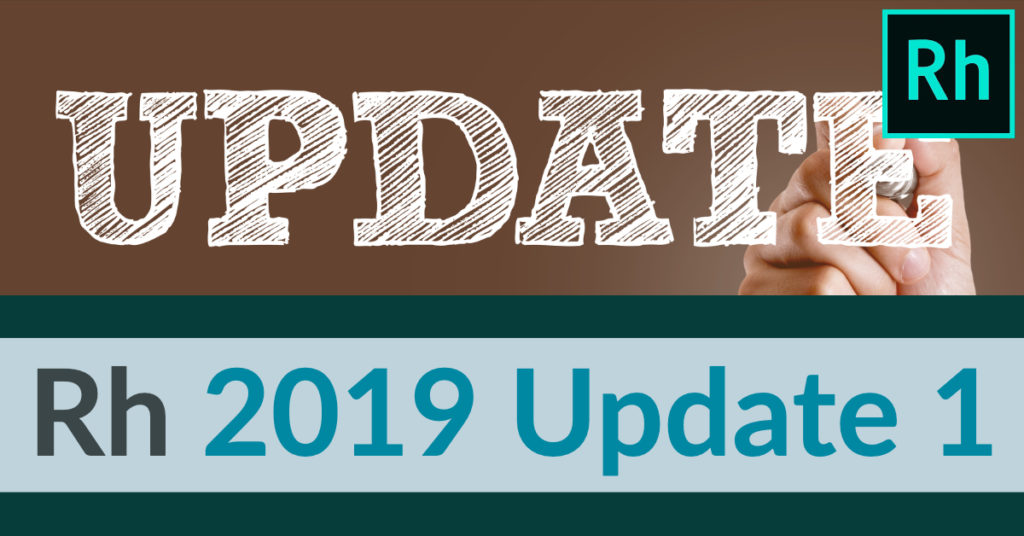
RoboHelp 2019 Update 1 now available
Adobe released RoboHelp 2019 Update 1 today. Use the Help > Updates menu item in RoboHelp 2019 to update, or visit https://www.adobe.com/support/robohelp/downloads.html to download the updater manually.
Following is a list of the feature enhancements and fixes.
Feature enhancements
Access Output and Author views in a single screen
In RoboHelp 2019 release, Author and Output views opened as two separate windows.
Now, Author and Output views are merged and accessible through respective tabs in the standard toolbar in RoboHelp workspace.
For more information, see Get to know the RoboHelp workspace.
Work with an enhanced expanding and drop-down text
You can now collapse or expand an individual or all the expanding/drop-down texts in your topic in Author view and topic preview. You can also toggle the display of the expanding/drop-down text boundary.
For more information, see Work with expanding text and Work with drop-down text.
Work with enhanced master pages
You can now access master pages through the Author toolbar in Author view instead of Output view.
You can also apply a master page to a topic during topic creation. Topic preview also displays the master page applied to the topic.
For more information, see Work with master pages.
Work with browse sequences
You can now add, edit, and delete browse sequences. In a browse sequence, you can drag-and-drop topics from the Contents panel and TOC, change the sequence of topics, and delete topics.
For more information, see Create and manage browse sequences.
Work with topic TOC
You can now insert, edit, or delete a topic TOC in topics and master pages.
For more information, see Insert and customize a topic TOC.
Work with breadcrumbs
You can now insert and edit breadcrumbs in master pages.
For more information, see Insert breadcrumbs.
Work with language-specific labels
You can now edit and delete language-specific labels, and undo or redo the edits. You can also export languagewise labels as XML for localization, and import a translated copy for a specific language.
For more information, see Work with labels.
Cancel the generation of output
You can now cancel output generation from both the Quick Generate and Presets panel.
For more information, see Generate output.
Work with an enhanced Table of Contents
While working with Table of Contents (TOC) in your project, you can now expand only one TOC at a time. You can also undo or redo changes, and use the Delete key to delete a TOC, book, or page.
For more information, see Create and manage a Table of Contents.
Automatic upgradation of skins
When you upgrade your RoboHelp Classic project to RoboHelp (2019 release) application, all Responsive HTML5 skins are automatically upgraded. If skins are customized outside the RoboHelp Classic skin editor, use the Layout tab of the Skin Components panel in RoboHelp 2019 to add a custom JavaScript or CSS file.
For more information, see Upgrade a skin.
Rename output presets
You can now rename output presets.
For more information, see Rename an output preset.
Toggle the display of paragraph markers
In your open topic, you can now toggle the display of paragraph markers.
For more information, see Add content to or edit a topic.
Work with an enhanced glossary
In the Glossary panel, you can now expand only one glossary at a time. In the expanded view, you can use context menus against each glossary and glossary term.
For more information, see Create and manage a glossary.
Spaces in topic filenames are converted to underscores
When you add a topic in your project and type the topic name, RoboHelp automatically converts the spaces in the filename to underscores. You can change this setting if necessary.
For more information, see General tab in Topic Properties.
Use new topic closing options
If multiple topics are open, use a topic tab’s context menu to close a topic, close other topics except for the current topic, and close all topics. While closing multiple topics, you can save the changes in a specific topic.
For more information, see Topic tab context menu options.
Edit specific output presets from the Quick Generate panel
From the Quick Generate panel, you can now select and open an output preset to edit it, instead of having to search for the output preset in the Output Settings window. You can select and edit multiple output presets.
For more information, see Generate output.
Work with an enhanced index
You can now cross-reference an index keyword or a subkeyword to another keyword and publish the cross-references. You can also add project variables while creating or editing index keywords. You can use index keywords associated with topics in search. Index keywords have the same ranking as search keywords.
For more information, see Create and manage an index.
Locate a topic in a TOC from the Contents panel
You can now use the context menu in the Contents panel to view all the TOCs linked to a topic and locate the topic in a specific TOC.
For more information, see Locate a topic in a TOC.
Fixed Issues
- RoboHelp does not support Internet Explorer 11.
(Ref – 2551) - An error appears on connecting to Git for the first time after creating the SSH key.
(Ref – 2507) - While importing a Word file with tables and lists, the List and Table tabs in the Word Import Settings dialog box are disabled.
(Ref – 2612) - Sync issues between the files/folders on your computer and in the Contents panel, especially after renaming.
(Ref – 2332) - Images are not displayed in skin editor preview.
(Ref – 2464) - In an open topic, in the Properties panel > Styles tab, the (none) option in all the styles had the Edit icon.
(Ref – 2532) - An application error message appears on trying to view the log file during output generation or after output generation failure.
(Ref – 2442) - While duplicating a topic with unsaved changes, RoboHelp does not prompt to save the document and creates the duplicate copy without the unsaved changes.
(Ref – 2567) - In merged projects, RoboHelp search returns results only from some child projects instead of all projects.
(Ref – 831) - While working with condition expressions, stop words, synonyms, and skins, the asterisk (*) that indicates unsaved changes does not appear in the respective tabs.
(Ref – 2090) - RoboHelp does not remember the modified position or size of the application window and does not allow resizing or minimizing the Output Settings screen.
(Ref – 2399) - An incomplete index is visible in the output and filter keywords does not work.
(Ref – 2398) - Favicon files selected in output settings do not appear in the output.
(Ref – 2397) - Tool tips for glossary terms do not work in the output.
(Ref – 2400) - A JavaScript error appears on uninstalling a previous version of Robohelp and installing and launching RoboHelp 2019 for the first time.
(Ref – 2278) - Operations such as image and multimedia insertion, and copy paste happen multiple times.
(Ref – 2314) - While resizing an image using the General tab in the Properties panel, its aspect ratio is not maintained if the unit is %.
(Ref – 2312) - While generating a Mobile App output, there’s a Splashscreen image issue.
(Ref – 1252) - Non-minified versions of core JS files (rh.js, layout.js, topic.js, and common.js) are included in HTML5 output.
(Ref – 2357) - Browse sequences and glossary are not working in CHM output.
(Ref – 2295) - On upgrading a RoboHelp 2017 or 2019 Classic project with baggage files in the TOC to RoboHelp 2019, links in the TOC are not updated correctly.
(Ref – 2446) - Output generation fails without displaying any error message if the TOC has broken links.
(Ref – 2445) - While generating output using the Quick Generate window, unselected presets get generated and incorrect status is displayed.
(Ref – 2605) - In multiple open topics, the tabs bar occupies more than one line.
(Ref – 2496) - RoboHelp search does not work for content in some languages.
(Ref – 1873)

Join over 4,300 of your peers and get my latest content sent to you for free, along with some of my all-time favorites.