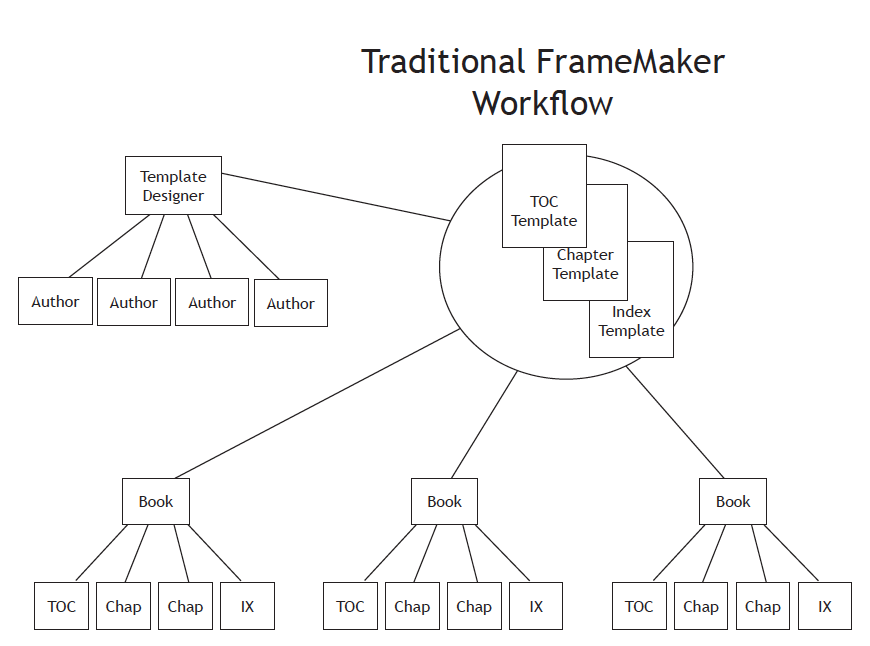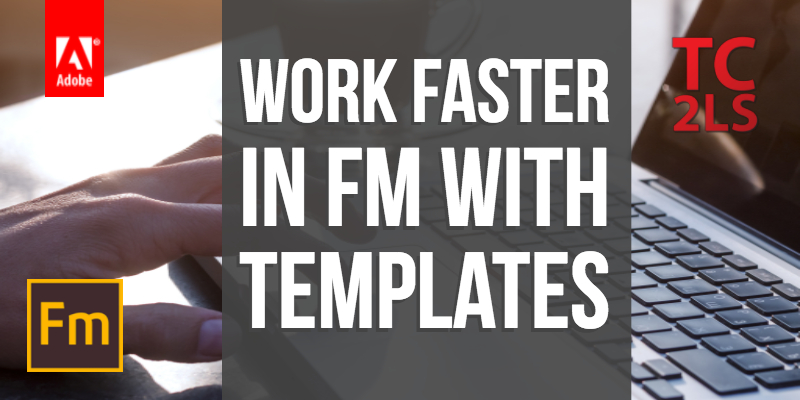
FrameMaker Templates
FrameMaker is a powerful tool for creating books and other long documents. If you’d like free training (including sample files and a 30-day download of the software) on how to get started with FrameMaker, see
https://techcommtools.teachable.com/. You’ll also find authoring and template courses there as well.
Defining a template
A template stores formatting information so that it can be applied to one or more documents to ensure consistency.
Interestingly, FrameMaker has no designated template file format; you can use any FrameMaker document as a template, importing only what you need.
A list of templates I rely upon
In my own work and in my work for others, I recommend keeping a series of templates for the following uses:
- Chapter
- TOC
- Index
- Digital/mobile publishing (STS)
- Conversion template (FindChangeFormatsBatch ExtendScript utility)
- MIF files for variables and character tag oddities
- (Project Manager)
If you like the topics I cover here, take a look at my FrameMaker Templates workshop, available at
http://www.techcommtools.com/framemaker-template-design-workshop/
Laying out a template-based workflow
Here is a diagram I use to explain the relationships that exist between content and styles in an ideal FrameMaker authoring environment.
Chapter template
This file (or files) is far and away my most valuable formatting resource. My chapter template for FrameMaker – Working with Content contains what I need to format nearly everything in my project. By the way, students in my templates course get a copy of my chapter template to use and modify as they wish.
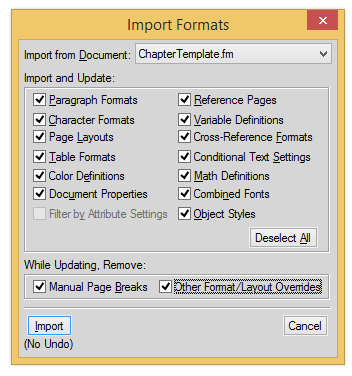
Earlier I snuck in the fact that I have more than one chapter template. If you’re doing localization, have different deliverable sizes, or have more than one style of the document, you may also need multiple chapter templates. In my case, my structured workbooks are different enough that I need a separate template for those titles. Consequently, if I’m modifying formatting common to both projects, I need to edit the main template, then import the changes into the workbook template.
Maintaining a minimum number of templates helps with a few things. Most importantly, it keeps the clutter of styles and master pages down to a minimum.
Table of Contents template
While I do rely on a TOC template, this file isn’t separate from the working TOCs in my projects. That’s because a TOC is a generated file, and to test a TOC it needs to be connected to a working FrameMaker book file. I find that maintaining a working book for my TOC template is just too confusing, so I work on the formatting of the TOC directly in the working project, and import changes as needed from my modified TOC. This isn’t too difficult, as I have only a very few TOC files to update. If I had a large number of TOCs to manage, I’d consider gathering these files into a book file, allowing me to import format changes across a wide range of projects in a single action.
Index and other generated files templates
See the Table of Contents section above for a discussion of managing formats for generated files.
Digital/Mobile publishing (STS) template
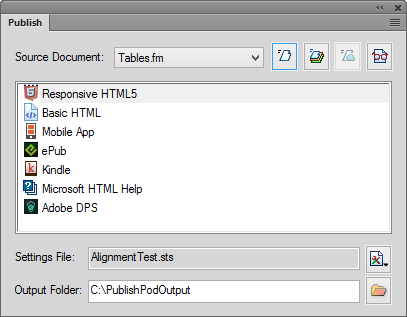
The publishing settings, stored in an STS file, are stored independently from your FrameMaker file, allowing you to reuse the settings as needed. The STS file stores style mappings into HTML, the CSS file to be used to display content, and style customizations to your layout.
Conversion template
Whether converting from another application (like Word) or just trimming down the number of styles used in a document, I find Rick Quatro’s FindChangeFormatsBatch script invaluable for managing my styles. This ExtendScript allows me to map one style name to another and (if desired) delete the old name out of the catalog. Being able to run this process across a book means that I can easily remove cruft from earlier authors, leaving me with only the formats that I currently use. Because the mappings exist in an FM doc, I can reuse my mappings for future conversions to a given template. In 2017 I used this technique to update both my structure workbooks from a horribly outdated FrameMaker 5 look and feel to the template I used for FrameMaker – Working with Content. The process took a mere few hours (less than four hours, all told) for my Structured Authoring workbook and only 10 minutes for my Structured EDD Development workbook!
Read more about this utility at http://techcommtools.com/my-fm-secret-weapon-findchangeformatsbatch/
MIF files
There are at least two things you might not be able to store directly in any of your template files
User variables that change per project
For example, a ProductName variable would be independently defined in each doc set. Storing ProductName in your chapter template would mean it would get redefined if variables were ever reimported into the doc.
To get around this, you can store your project-specific variables as MIF files, and update or import them independently. I outline this process in the MIF appendix of FrameMaker – Working with Content.
Formatting not supported in the Character Designer
One of my favorite formatting features in my books (shown below) is the series of paragraph tags used for warnings, notes, and cautions.
The icons shown are actually characters from the free Font Awesome resource and are applied using the autonumbering in each of the listed paragraph tag names. The “trick” to getting the autonumber to drop down below the baseline was to create a MIF file that modifies the autonumber character tag in a way that’s not available in the Character Designer. Not terribly difficult, but this setting gets overwritten if I import the character styles back into the document. Thus, by storing the modification in a MIF file, I can easily reimport this baseline shift if it gets squirreled up.
Importing styles from a template
To apply the formats contained in a FrameMaker template to your document(s), use the File > Import > Formats command.
If you can easily import a format definition from one doc to another, it can be part of your template.
The inverse is also true: If you can’t easily import formatting information from one doc to another, it’s not part of your template and must be maintained separately.
So a checklist of sorts, like what you see when you use File > Import > Formats is a great way to wrap your head around what you can define within a FrameMaker template.
The options are mostly self-explanatory, but the Page Layouts option should be labeled Master Pages, and the Document Properties option is a mish-mash of options, including view options, document and page numbering, and pretty much anything else without a home. I recommend not importing Document Properties into your docs, as the settings for Chapter and Page numbering may not match across all documents. If you’d like to separate out the Document Properties individually, consider Rick Quatro’s ImportFormatsSpecial script.
Click here to receive a video I created on templates and a template-based workflow
Need more info on templates and workflow?
Check out my FrameMaker Template Design Workshop.

Join over 4,300 of your peers and get my latest content sent to you for free, along with some of my all-time favorites.