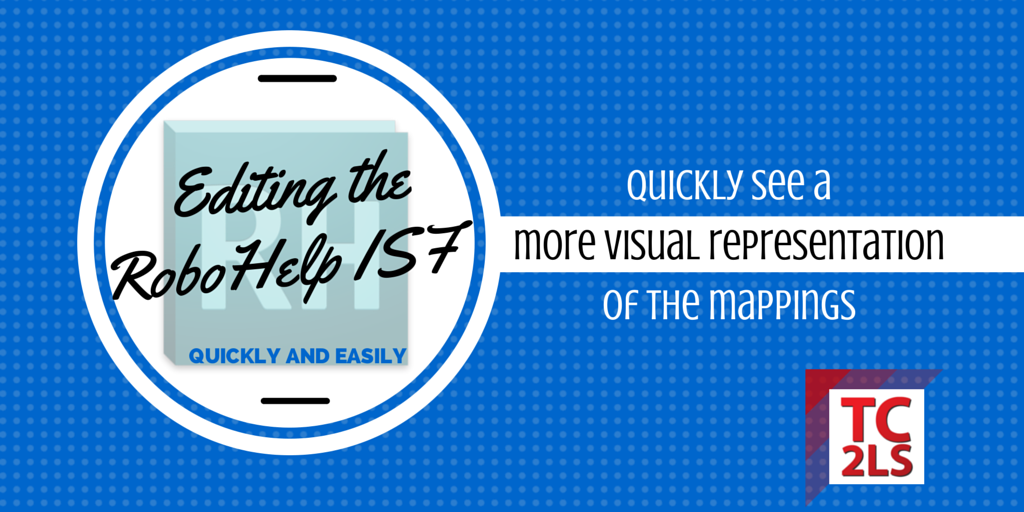
Editing the RoboHelp ISF
When linking content into RoboHelp from MS Word and Adobe FrameMaker, you have the ability to map your source content styles to a CSS in your project. That’s great, but the interface to do so in RoboHelp requires lots of clicks, and generally is an iterative task that can take a number of hours.
However, there’s a way to edit the style mappings using a text editor (like NotePad++) to quickly see a more visual representation of the mappings. While I currently can’t get changes to the ISF back into RoboHelp this way, it is still very helpful to see the mappings enumerated in a text file, rather than through the modal interface within RoboHelp.
Note: This article assumes you or your authors consistently use named styles for formatting. If inline formatting and overrides abound in your source documents, no amount of fiddling in RoboHelp or other post processors will create a smooth workflow. If your docs are full of inline format overrides, go back, clean up a chapter or two, and create a test project. Once you see the difference this makes in your workflow, you’ll likely consider structuring the rest of your content this way. Also, RoboHelp 11.0.3 is the version used in the example.
Export and edit the RoboHelp ISF file
- Link your source documents to the RoboHelp project, using File > Link > (FrameMaker or Word document, as needed)
- Go to File > Project Settings > Export Settings. If you’ve already done mappings, they will speed the process. If not, map a few of the styles to get a a sense of the syntax used in the XML file.
- In Windows, change the name of the created settings.isf file to settings.zip.
- Decompress the settings.zip file
- Inside the settings folder, open the APJ file in your text editor. For this I use Notepad++.
Unfortunately, this is as far as we can go right now. I’m hoping soon to work out a solution to edit the APJ, compress back to ZIP, rename to ISF, and reimport to RoboHelp. So far, no luck. I’ll be sure to update this post if and when I work that out. Make sure you’re subscribed to the newsletter to get updates to the process when I figure it out.
Here’s what I’d like to do with the data in the APJ:
- At this point, I would change everything in Paragraph Styles from [Source] to the BodyLevel1 style. From there, assign properties as needed. Repeat for the different categories of content, such as Character Styles, Tables, Graphics, etc. The syntax is fairly straightforward, and easier to visualize when the styles are listed next to each other.
(What doesn’t work when) Recreating the ISF file
Now you should simply run the export process in reverse.
- Save your changes
- Recompress the folder as settings2.zip
- Rename the file to settings2.isf
- Return to RoboHelp, choose File > Project Settings > Import to reimport your spiffy new settings.isf file
Unfortunately, even though I’ve gotten the extension “officially” changed, RoboHelp still refuses to recognize the file. Let me know if this content is helpful to you, and especially let me know if you manage to import changes you make to the APJ back into RoboHelp via ISF

Join over 4,300 of your peers and get my latest content sent to you for free, along with some of my all-time favorites.