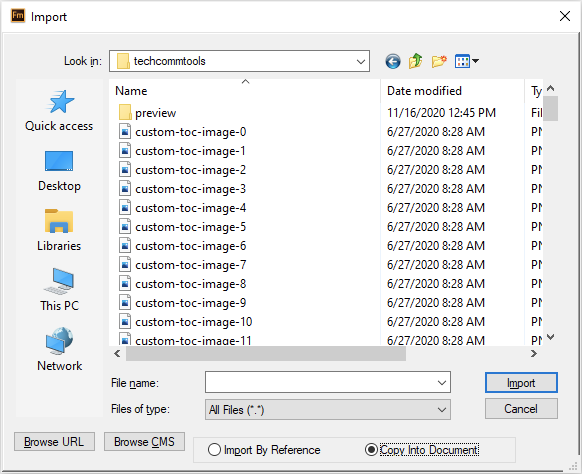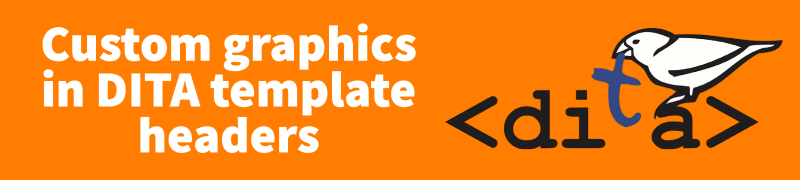
Custom graphics in DITA template headers
If your custom FrameMaker DITA template is stubbornly missing from your PDF output, FrameMaker may be looking for a referenced graphic file that it can’t find on your system.
There’s a limitation when placing master page or other graphics: After importing the custom template file into your Publish Options, FrameMaker has trouble finding the path of a referenced graphic. If the graphic is unavailable, FrameMaker will generate a subtle Console message, and revert to the default template file for a topic. The graphic needs to be available to the template file in order to be properly applied.
Sidebar: Adobe, please fix this.
Because I’ve got FrameMaker 2020 set to Import by reference by default, the fastest way I’ve found to do this is to use the older File>Import>File>Copy into Document workflow when importing the graphic.
Once you’ve got the graphic embedded in the template file, reimport the graphic, making sure to use the default name for your template. For topics in a ditamap, using DITA 1.3, the topic template is ditabase1.3template.fm.
Sidebar: Adobe, please fix this
If you change this filename, the imported template content will not likely be recognized.
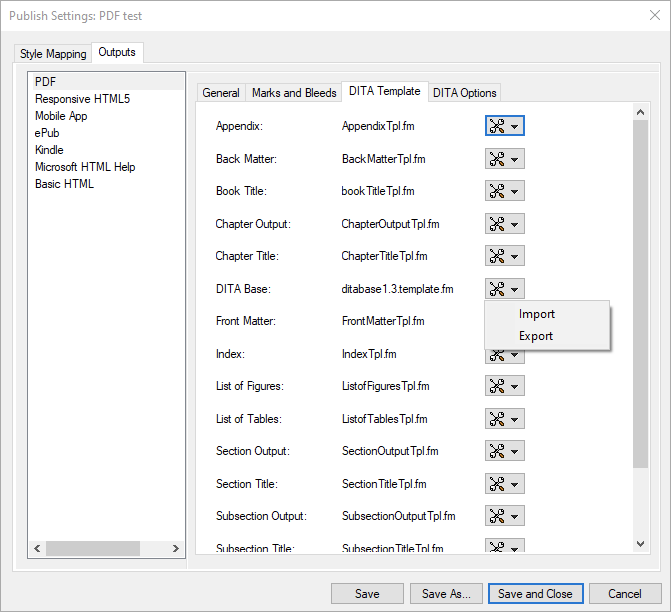
For the placed graphic, I suspect I could also track down a directory where I could manually place my graphic, but in the long run I feel that copying into the template file is the better solution because it gives me one less thing to manage.

Join over 4,300 of your peers and get my latest content sent to you for free, along with some of my all-time favorites.