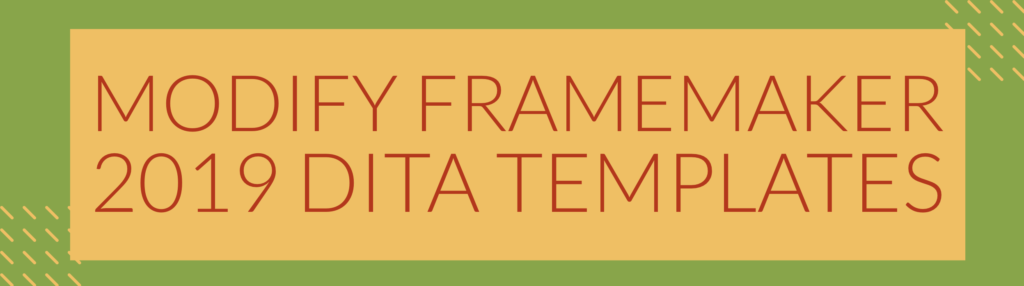
Customizing DITA templates in FrameMaker 2019
There are two important places to control formatting for your DITA content in FrameMaker 2019:
- Output formatting (for PDF, HTML5, and other output) is defined within the Publish pod
- Screen formatting (for displaying content while creating or editing content) is defined in a template, part of a structured application file
Changing Output Formatting
To edit your print/PDF publish settings, choose Edit from the Change Settings button in the Publish pod, circled in red below.
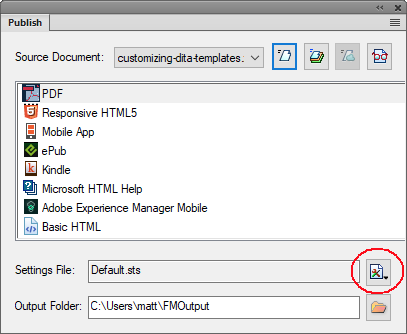
In the resulting dialog, select the PDF option under Outputs and then select the DITA Template tab.
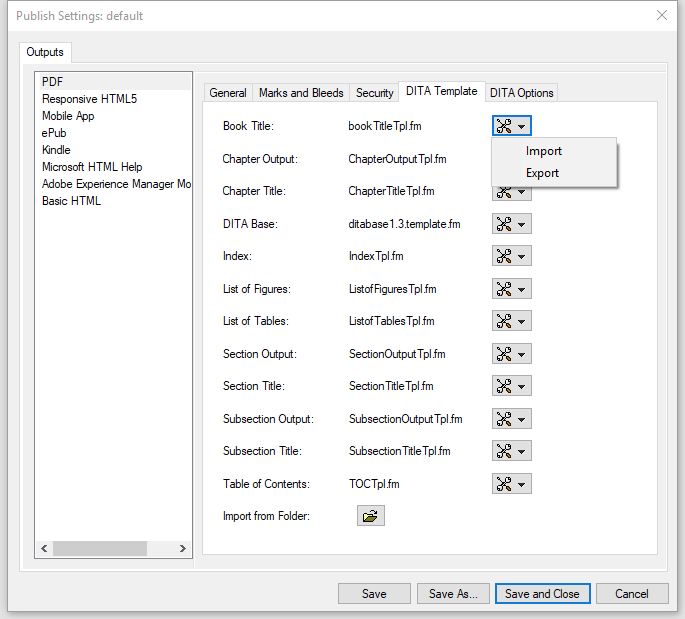
You can see here that you have access to a number of template files, each with the option to import or export so you can modify anything needed about the file, from the display of DITA elements to master pages and other more common FrameMaker template items.
Need more detail?
My FrameMaker Template Design Workshop steps you through modifying these specialized DITA control documents so that your output more closely matches your organization’s branding.
Changing screen formatting
To change the way content is displayed for editing you need to adjust the EDD that controls your content. The specific file you need to edit is specified in your structured application file. For a DITA 1.3 topic, for instance, the location is
$STRUCTDIR\xml\DITA_1.3\app\technicalContent\template\task.template.fm

In the screenshot above, the $STRUCTDIR variable refers to location of the FrameMaker 2019 Structure directory on your machine. A likely location for this directory is
C:\Program Files\Adobe\Adobe FrameMaker 2019\Structure
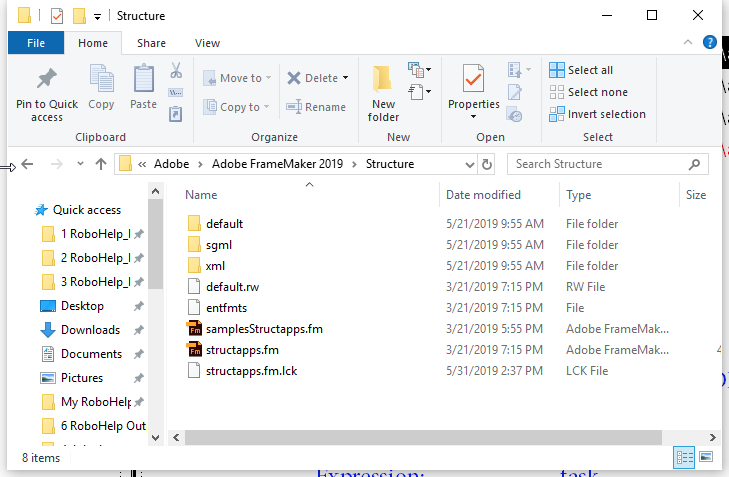
Need more detail?
Once you’ve located the template file you need to modify, you’ll need knowledge of how to modify EDD files. See my FrameMaker – Structured EDD Development course, or the corresponding workbook for details.

Join over 4,300 of your peers and get my latest content sent to you for free, along with some of my all-time favorites.