
Managing Multiple FrameMaker Templates
I got this great question from a student:
I usually use 12 pt. copy in my projects, but my readers often request to have a 15 pt. version of the same material. I’ve been changing the font size chapter by chapter. Is there is a better way to do this? What about changing from LTR size paper into B5 paper?
Yes, there’s a much faster way to swap formatting by using a template-based workflow. I’ve included a video of this example in the Template Design Workshop, but here’s an overview of the process.
Level of difficulty: 3 out of 10 (you can do this!)
Level of risk: 7 out of 10 (work with backups of your files!!!)
FrameMaker works most effectively when you define your formatting independently from your content. If you’re not already relying on a template, you’ll want to start by duplicating your “cleanest” document and considering that to be your starting template. Using a name like ChapterTemplate.fm can help avoid confusion. The question above was about maintaining LTR and B5 sizes so a name like ChapterTemplateLTR.fm would be even better.
Templates store lots of styles, along with specific formatting options per style. It’s important to maintain those style names so you can swap back and forth between output styles easily.
Once you have your LTR template in fine form, it’s easy to create your second template. Just duplicate your template and rename accordingly. In this case, a name like ChapterTemplateB5.fm is a good choice.
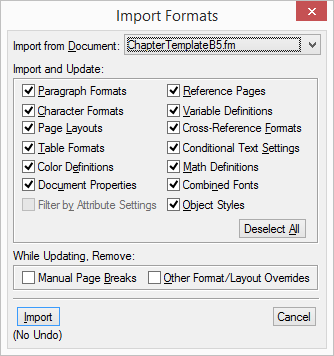
When that’s done, open up your B5 template and modify your styles and pages as needed. If you understand how to define paragraph styles and master pages in FrameMaker, you should be set.
To apply the new template, select one or more files in a book and use the
File > Import > Formats command to apply the appropriate definitions from your template to the selected files.
Want to know more about formatting your FrameMaker documents?
Check out my FrameMaker Template Design Workshop. When I can get four or more students in the course concurrently, I run weekly sessions where we work on your specific template needs to make sure you leave the course with a solid and fully working template.

Join over 4,300 of your peers and get my latest content sent to you for free, along with some of my all-time favorites.
Thanks Matt!
Great resources and very helpful to our department!
Thanks Patrick!
It’s great to see your progress in the Templates course as you move forward.
I can’t wait to see the final result!
-Matt