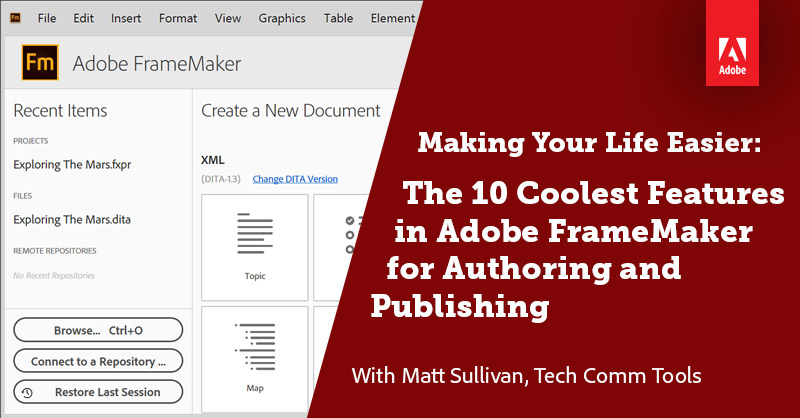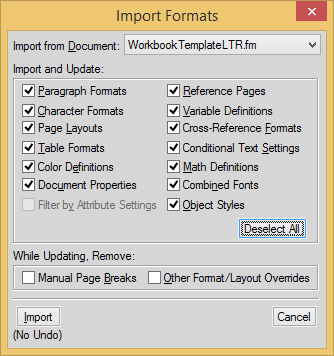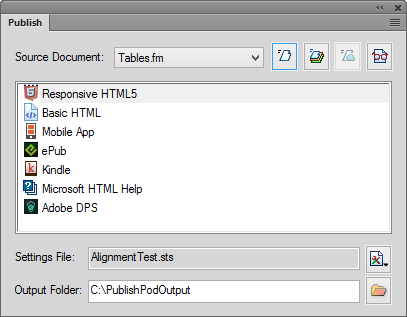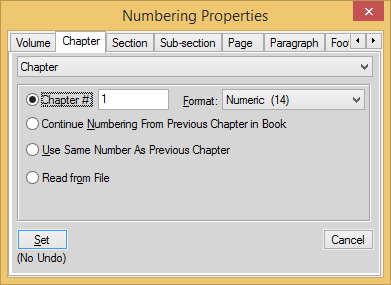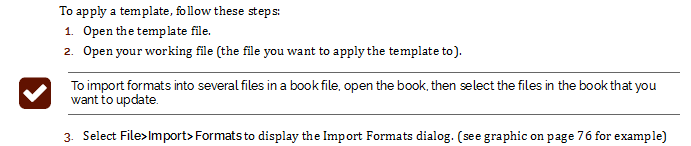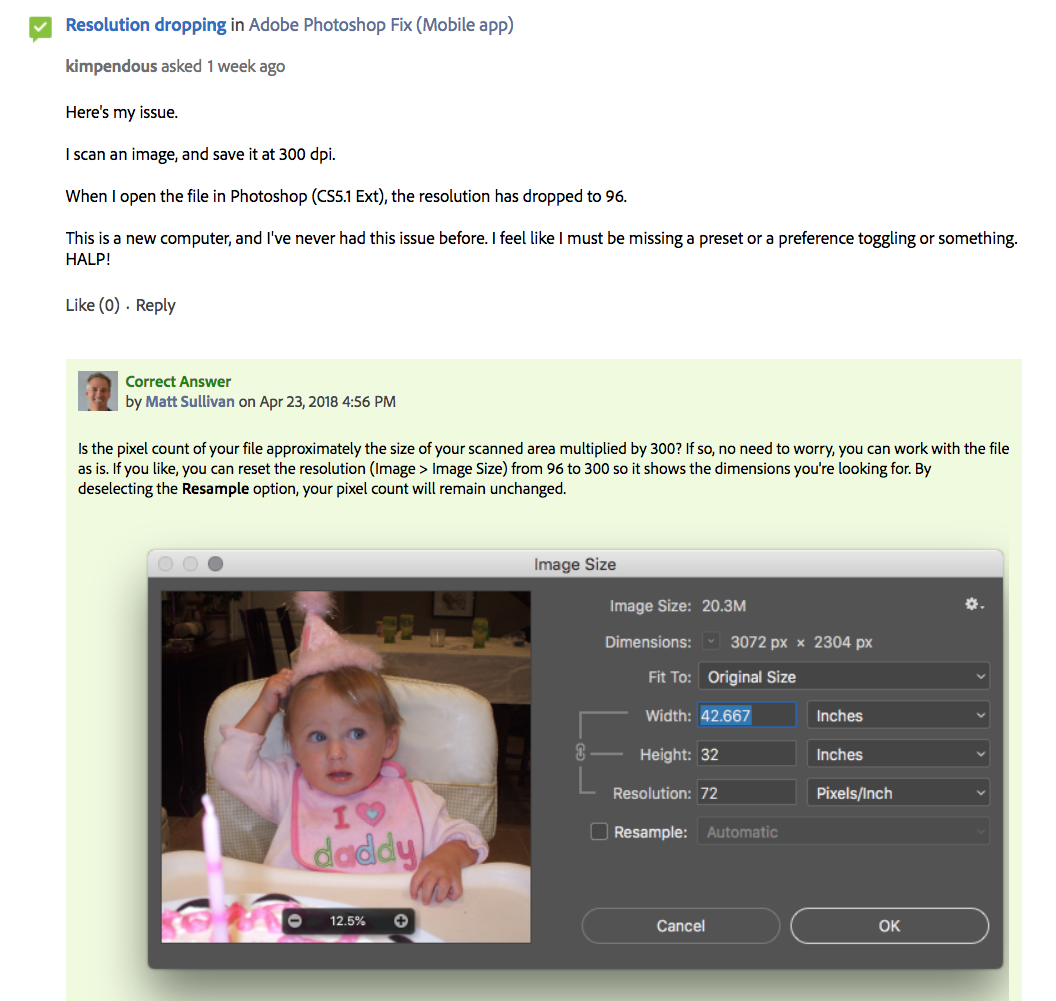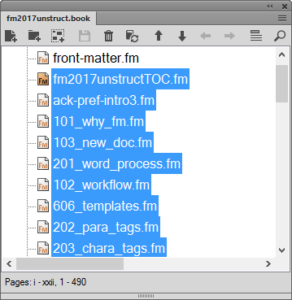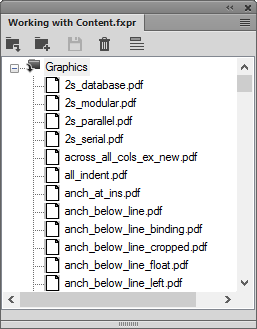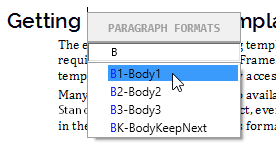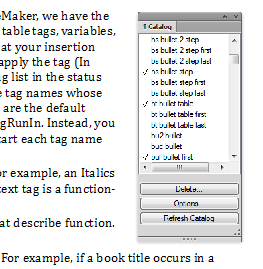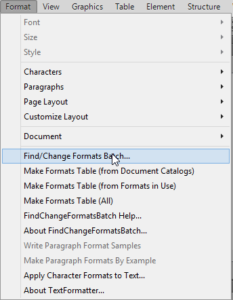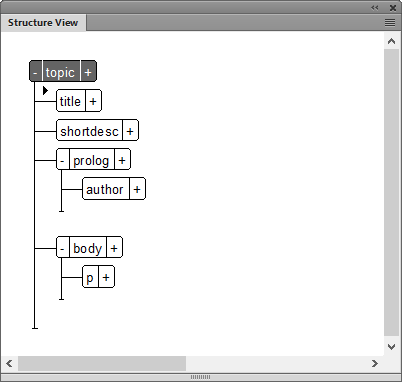Making Your Life Easier: The 10 Coolest Features in Adobe FrameMaker
Listen in to the live version
I’ll be giving an Adobe-sponsored webinar on May 3, 2018.
To attend the webinar or listen to the recording afterward, register at
https://2018-05-03-framemaker-with-matt-sullivan.meetus.adobeevents.com/
The back story
OK, so you’re a technical communicator. And Adobe FrameMaker is one of the few tools you’d consider using for content creation.
But let’s be honest…unless you’re brand new to the field, you’ve probably been talked to death by all the vendors about the products you have at your disposal. But here’s the thing…every single product out there is the best thing for somebody. And for me, that application is FrameMaker. In fact, I have been showing people why FrameMaker is my favorite application for over 20 years. I help clients streamline their content creation and use it myself to maintain a library of FrameMaker reference and workbooks.
So here are my all-time favorite features in FrameMaker. If you’re new to FrameMaker or considering moving to a FrameMaker-based workflow, check out my new (free) Introduction to FrameMaker online course, designed to help new and novice users understand the advantages of FrameMaker and convince the powers-that-be to move to a more efficient workflow.
Cool feature #1: Template-based design ensures consistency
At least, it ensures consistency when users apply formats supplied in (and managed within) the template. The same can be said for any other pro tool, including MS Word, but FrameMaker gives you more options for control, and I think it more effectively promotes template use as a result.
The Import Formats dialog shows what can be imported from another FrameMaker file. This is at the heart of the process, allowing you to store formatting in one file and access it across all your other projects.
More information on Templates
What exactly is a FrameMaker Template?
Cool feature #2: Digital Publishing
Print and PDF is not enough! We’re moving month-by-month more toward digital delivery of content, and FrameMaker makes it easy to simultaneously produce branded output for every format and device you need.
More information on Digital Publishing
Cool feature #3: Tables, numbering, and referencing that work
FrameMaker simply does not choke on complex structures and references. Even better, template management of styles for these structures makes it easy to ensure consistency across any number of pages or projects. Cool feature 3a: The ability to use graphics, icons, and autonumbering to create sophisticated automatic formatting options for warnings, notes, and cautions.
Below is an example from the Templates chapter of FrameMaker – Working with Content. Both the numbered list and the tip (checkbox) are controlled entirely via the autonumbering properties of their respective paragraph styles. I use about a dozen different styles to place various note, warning, video, course icons throughout my books as appropriate.
Cool feature #4: Active FrameMaker community
The FrameMaker training and support communities are superb and can handle anything from simple questions to full-blown conversions and departmental training needs. Check out https://forums.adobe.com/community/framemaker and of course http://techcommtools.com/training-courses/ for details.
Here’s a Photoshop question I responded to recently:
Cool feature #5: Books, Table of Contents, and Index features that work
Sorry for the repetition here, but FrameMaker simply does not choke on complex books, TOC, and indexes, regardless of the number of pages in a project. Here is a partial view of the files in my FrameMaker – Working with Content book. For very complex projects, FrameMaker gives you the option of creating folders and groups to organize and further control your files. You can also reference non-FrameMaker files in a book file to allow easy access.
Cool feature #5A
Starting with FrameMaker 2017, you can now create Project Manager files, which help you control the assets you use in one or more projects.
Cool feature #6: Smart Insert formatting tools
With easy keyboard application of paragraph, character, conditional text, and even structured elements, you can focus on your content, not on your mouse and nested menu structure. Once you’ve invoked a Smart Menu you can use type-ahead, or navigate the list of options manually. By using strategic naming conventions, the Smart Insert tools become even more powerful.
Cool feature #7: Object Styles
This feature is singularly responsible for a 20% reduction in the page count of my projects and an approximate 10% reduction in time spent editing existing content! Without it, I’d have endless ad hoc edits to graphics in anchored frames, and be forced to use simpler structures to hold content.
On top of making my print work easier, object styles can also be redefined in the process of producing digital output via a template. That means I can control my digital output from a template, rather than managing multiple copies of the same image.
Cool feature #8: Imported graphics capability that is simply the best
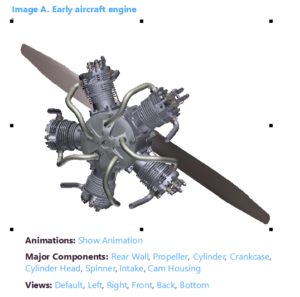
Cool feature #9: ExtendScripts and plugins
All Adobe products can take advantage of Adobe’s ExtendScript platform (essentially a derivation of JavaScript) to automate virtually any repetitive actions in an application. There are free scripts like Super Find and Change, and commercial ones like FindChangeFormatsBatch that I use regularly.
Adobe also has a FrameMaker Developer Kit framework that allows for custom plugin development. TableCleaner and ImportFormatsSpecial are at the tops of my favorite plugin list. Scripts can be set up to run from menu items, like the Find/Change Formats Batch script highlighted here, or they can be launched manually from the Scripts pod.
Cool feature #10: Structured content capabilities
There are many reasons to implement structured documentation, including:
- Contract requirements
- Need for enforced content model
- Cost of localization/translation
- Search engine optimization
- Faster content creation and editing
FrameMaker ships with built-in support for DITA and S1000D content, as well as the tools needed to develop support for any XML/SGML content model.

Join over 4,300 of your peers and get my latest content sent to you for free, along with some of my all-time favorites.