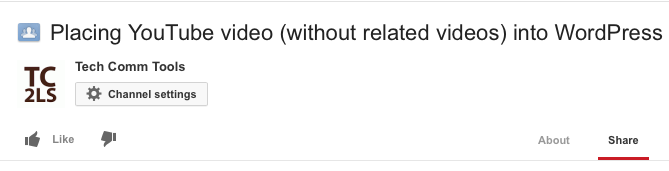Placing YouTube video (without related videos) into WordPress blog posts
So, at the risk of turning this into a Chicken v. Egg debate, here’s an overview of how to create a post to hold a YouTube video in WordPress.
Why is this a Chicken v. Egg conundrum? Well, I’m using WordPress to write this out, using YouTube to show the process, and the video itself is an overview of the process!
In a nutshell:
- Log into your WordPress site, and from the top line, create a new post
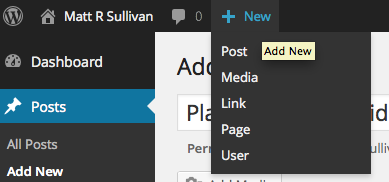
- Insert the title, choose categories, add keywords, and fill out the rest of your post details including text to describe the video
- Open YouTube in another window, find an appropriate video, and select the Share tab
- On the Share tab, select Embed, rather than Share this Video
- Make sure the Show suggested videos option is deselected. Use Control+A to select the entire line of code that starts with
<iframe
then copy, and return to your post. Note the
?rel=0
portion of the code…that’s the part that eliminates the Show suggested videos option in your post.
- In your WordPress post, use the Text editor to view the HTML code controlling the page, place your cursor on a blank line, then hit paste.
That’s it! Preview your post to see that it works properly, and hit publish.
Here’s the video rundown of the process. Check it out to make sure you’re on the right path.

Join over 9,300 of your peers and get my latest content sent to you for free, along with some of my all-time favorites.