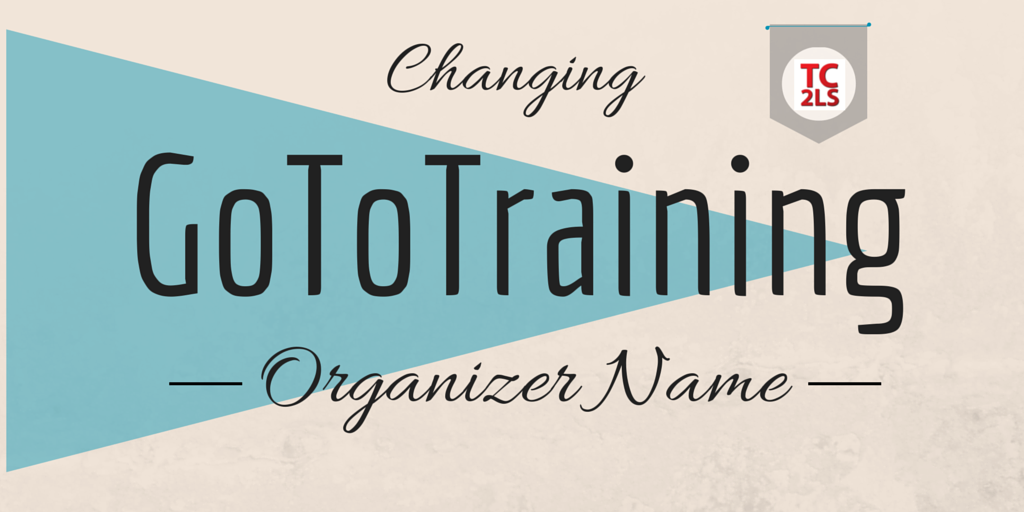
Changing GoToTraining Organizer Name
Having trouble changing the host’s name in GoToTraining? Watch the short videos below.
I do quite a bit of online training and remote computer work using both Citrix GoTo Training and Adobe Connect, and each have their quirks. One of the strangest, however, is with Citrix GoToTraining.
GoToTraining, which has different features than GoToMeeting or other GoTo*** products, has a glitch in its Edit Your Name and Email option. Even more odd, the PC glitch is different than the Mac glitch!
What should happen
When you start a meeting, the organizer’s name will be set to the defaults in the account. If you use more than one organizer or presenter, however, you may need to change this. Rather than changing the name within the Citrix portal, you can change it for your local machine within the training session itself.
Here’s where it gets interesting:
Quirk on the PC
On the PC, the software doesn’t store the changed name and email, and the default user info displays in the Attendees panel
The workaround
This means you need to access the File > Edit Your Name and Email option (or visit the preferences panel) each time you start a session. Not ideal, but not terribly friendly.
Quirk on the Mac
On the Mac, previous name changes are saved…but they’re not properly applied to the meeting!
The workaround
While the content is stored on the local machine, it is not applied to the Attendees panel unless you change the content itself. I do this by adding a space (or removing a previously placed space) at the end of my name.

Join over 4,300 of your peers and get my latest content sent to you for free, along with some of my all-time favorites.